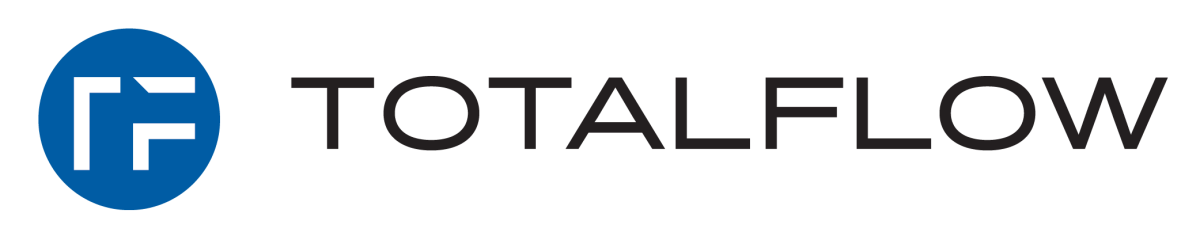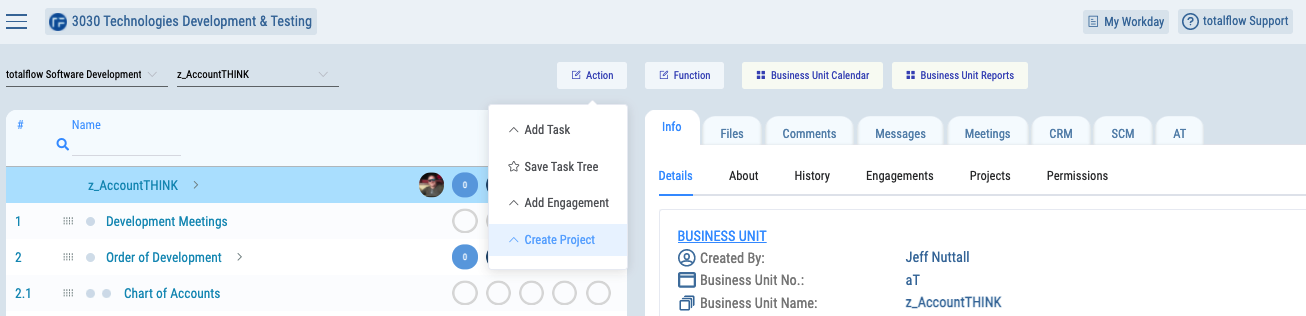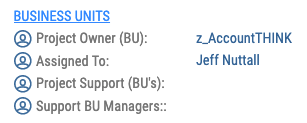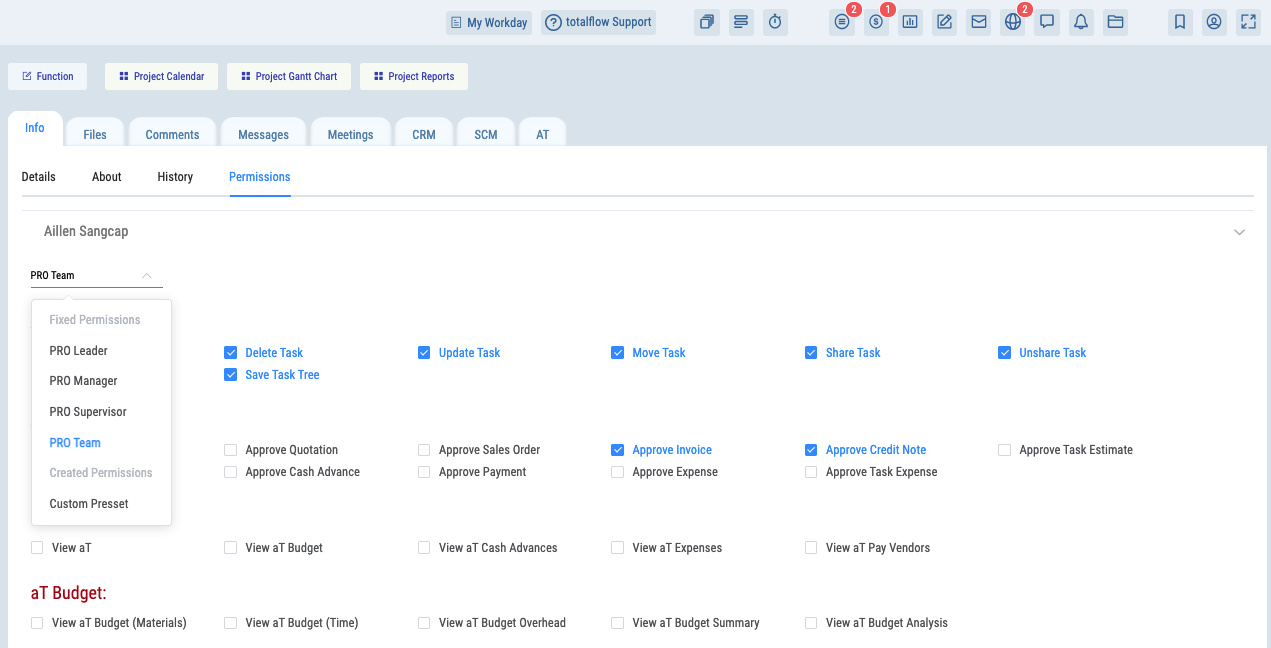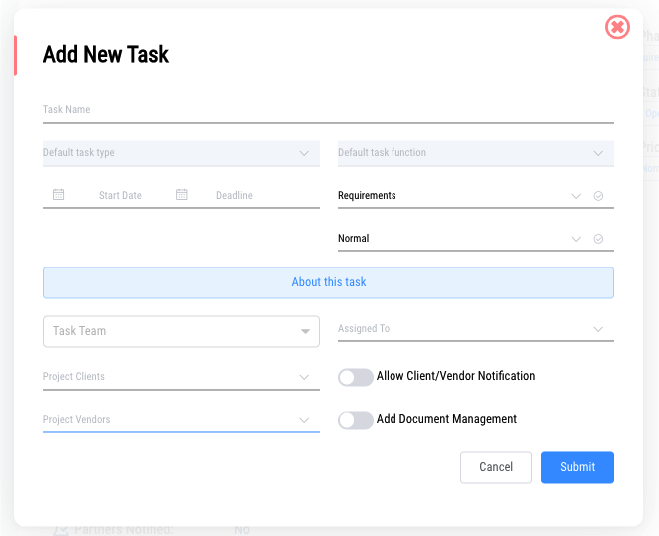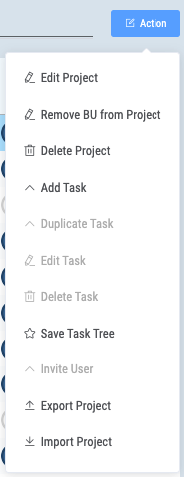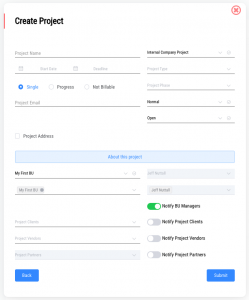LEARNING OBJECTIVES for totalflow PROJECTS
To Understand the terminologies, features and functionalities to effectively run projects
Main Points
Settings
Projects are catagorised by Type, Phase & Region. Through the Settings window, you can create unlimited for either to meet your project requirements.
Project Types relate your organisations operations. Vertical Construction or Software Development would be two types of projects.
Project Phases, relate directly to the Project Type. A construction project would involve different phases of development than a software development project. (Individual Project Tasks, are set to match their relationship to the Project Phase)
Project Regions could be geographical locations. Examples could be projects that are carried out in different cities or countries.
A list of Project Task Tree Templates is stored in the Settings window.
(In summary totalflow is not restricted to one particular industry or type of project. In the Settings window you can customise your Types and Phases and add your Regions to meet the organisations requirements. A library of Task Tree Templates is stored)
Management
Projects are created within a Business Unit, the Business Unit is known as the ‘Project Owner’.
The Manager of the Business Unit is the Project Leader, known as the ‘Assigned To’ person.
Multiple Business Units can be added to a Project, known as the ‘Project Support (BU’s)’
Managers of all Support BU’s form part of the Project Management Team.
Project Owners can be changed and additional Support BU’s added to the Project, from the Action button
Business Units can be removed from the Project, through the Action button
(So in summary there is a Project Owner, a Project Leader, Support Business Units and a Management Team. These can all be changed through the Action button)
Tasks & Task Trees
As Projects are connected to Business Units, then to be included in a Project, Users must be assigned to the Business Unit.
Users are added to Projects by adding them to the Project Tasks. Although all Users attached to the Business Units will be displayed in the Project Permissions Tab, they only become active in the Project once added to the Project Tasks.
Only Users who are added to the individual Project Tasks can access the Task and Task Functions.
User access to Task Functions is dependent on the Users individual Project Permissions.
Responsibility for Tasks can be set by assigning it to a User. The User must be part of the Task Team and a Task can only be assigned to one User. The Task can be edited to change or remove and assiged to User.
Teams (Users)
As Projects are connected to Business Units, then to be included in a Project, Users must be assigned to the Business Unit.
Users are added to Projects by adding them to the Project Tasks. Although all Users attached to the Business Units will be displayed in the Project Permissions Tab, they only become active in the Project once added to the Project Tasks.
Only Users who are added to the individual Project Tasks can access the Task and Task Functions.
User access to Task Functions is dependent on the Users individual Project Permissions.
Responsibility for Tasks can be set by assigning it to a User. The User must be part of the Task Team and a Task can only be assigned to one User. The Task can be edited to change or remove and assiged to User.
Permissions
Clients & Client Contacts, Vendors & Vendor Contacts can be added to a Project. *Please note that Clients & Vendors must first be added to the Business Unit before they can be added to a Project.
Clients & Vendors are added to the Project
Client & Vendor Contacts are added to the individual Project Tasks
Clients & Vendors
Clients & Client Contacts, Vendors & Vendor Contacts can be added to a Project. *Please note that Clients & Vendors must first be added to the Business Unit before they can be added to a Project.
Clients & Vendors are added to the Project
Client & Vendor Contacts are added to the individual Project Tasks
Collaboration
Clients & Client Contacts, Vendors & Vendor Contacts can be added to a Project. *Please note that Clients & Vendors must first be added to the Business Unit before they can be added to a Project.
Clients & Vendors are added to the Project
Client & Vendor Contacts are added to the individual Project Tasks
accountTHINK
Clients & Client Contacts, Vendors & Vendor Contacts can be added to a Project. *Please note that Clients & Vendors must first be added to the Business Unit before they can be added to a Project.
Clients & Vendors are added to the Project
Client & Vendor Contacts are added to the individual Project Tasks
Key Terms
Project Owner: Is a Business Unit
Assigned To: The Project Leader, is the Manager of the Business Unit
Project Support (BU’s): Additional Business Units added to support the Project
Support BU Managers: The Managers of the Support Business Units
Introducing totalflow Maps
We have designed a series of detailed maps that display features, functionalities and terminologies in a visual environment.